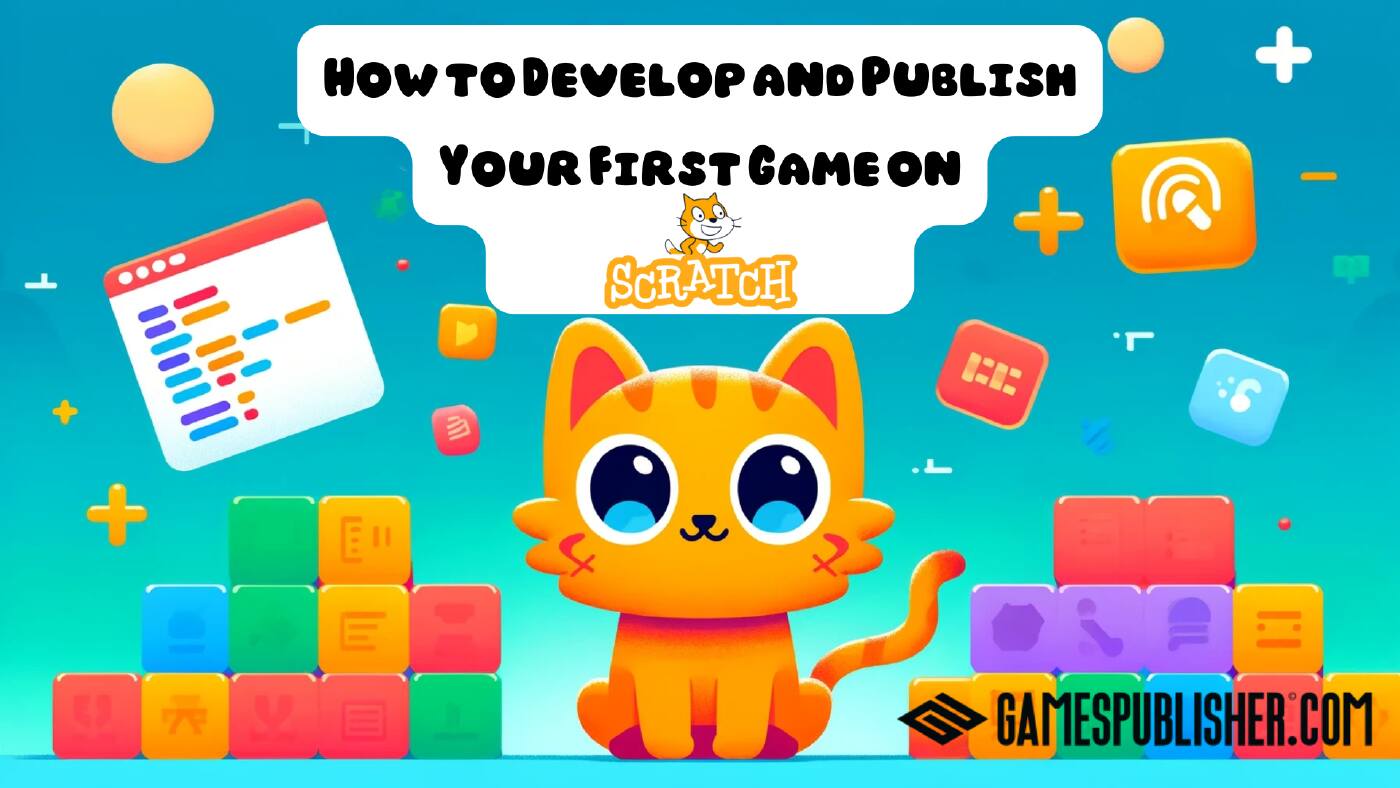Game development might seem daunting to a beginner, but Scratch makes it accessible and fun. Whether you’re a budding game developer or simply curious about creating your own interactive projects, Scratch offers an excellent starting point.
This guide will walk you through the entire process of developing and publishing your first game on Scratch, from concept to community sharing.
Scratch: A Fun and Educational Platform for Kids to Learn Coding
Scratch is a free, beginner-friendly programming language and online community that provides an excellent introduction to coding for kids. It’s specifically designed to make learning programming concepts easy and fun, allowing children to create their own interactive stories, games, and animations. Here’s a deeper look at what makes Scratch an ideal choice for young learners and how it can help them develop essential skills.
Why Scratch is Perfect for Kids
- User-Friendly Interface
- Scratch uses a visual programming language, which means kids can drag and drop code blocks to create their projects. This eliminates the need to memorize syntax and reduces the frustration often associated with text-based coding.
- Creative Freedom
- With Scratch, kids can bring their imagination to life. They can design characters, create backdrops, and animate their stories, making the learning process highly engaging.
- Community and Collaboration
- Scratch has a vibrant online community where kids can share their projects, get feedback, and learn from others. This collaborative environment encourages peer learning and creativity.
- Educational Value
- Through creating games and animations, kids learn fundamental coding concepts such as loops, conditionals, variables, and events. These skills are foundational for more advanced programming languages.
- Free Access
- Scratch is completely free, making it accessible to anyone with an internet connection. This ensures that all kids, regardless of their background, can learn to code.
Benefits of Learning Coding Through Games
Learning coding through games has numerous benefits:
- Enhanced Problem-Solving Skills: Kids learn to break down problems into smaller, manageable parts and develop solutions step by step.
- Logical Thinking: Coding helps kids understand how to create algorithms and sequences, enhancing their logical reasoning abilities.
- Boosted Creativity: Designing games and animations allows kids to express their creativity and think outside the box.
- Perseverance: Debugging and fixing code teaches kids patience and perseverance, as they learn that making mistakes is part of the learning process.
Free Coding Programs for Kids
There are several other platforms and resources available that offer free coding programs for kids, complementing Scratch’s offerings:
- Code.org
- Code.org offers a wide range of free coding courses and activities for kids of all ages. Their “Hour of Code” initiative is particularly popular in schools and introduces students to the basics of computer science.
- Tynker
- Tynker provides coding courses for kids with a focus on creating games and apps. They offer free resources along with premium content, making it accessible to various learning needs.
- Khan Academy
- Khan Academy offers free courses on computer programming, covering topics like HTML/CSS, JavaScript, and SQL. Their interactive lessons are designed to be student-friendly.
- Blockly Games
- Blockly Games is a series of educational games that teach programming. It’s designed for children who have no prior experience with programming.
- Alice
- Alice is a free, 3D programming environment that makes it easy to create an animation for telling a story, playing an interactive game, or a video to share on the web.
Introduction to Gamespublisher.com
Before diving in, it’s worth mentioning Gamespublisher.com, a platform dedicated to providing insights and guidance on game development and publishing. Whether you’re an indie developer or just starting out with tools like Scratch, Gamespublisher.com offers resources, tutorials, and a supportive community to help you bring your game ideas to life.
For more specific topics, you may click on the Categories link to explore content related to game development and publishing.
Getting Started with Scratch
What is Scratch?
Scratch is a free, beginner-friendly programming language and online community where you can create your own interactive stories, games, and animations.
Developed by the MIT Media Lab, Scratch is designed to introduce coding and game development concepts in an engaging, accessible way. Its drag-and-drop interface simplifies the coding process, making it an ideal platform for young learners and beginners of all ages.
This amazing platform offers a visual programming language aimed primarily at children aged 8 to 16, but it’s used by people of all ages. It allows users to create projects by dragging and connecting code blocks, which represent different programming concepts such as loops, conditionals, and variables.
Setting Up Your Scratch Account
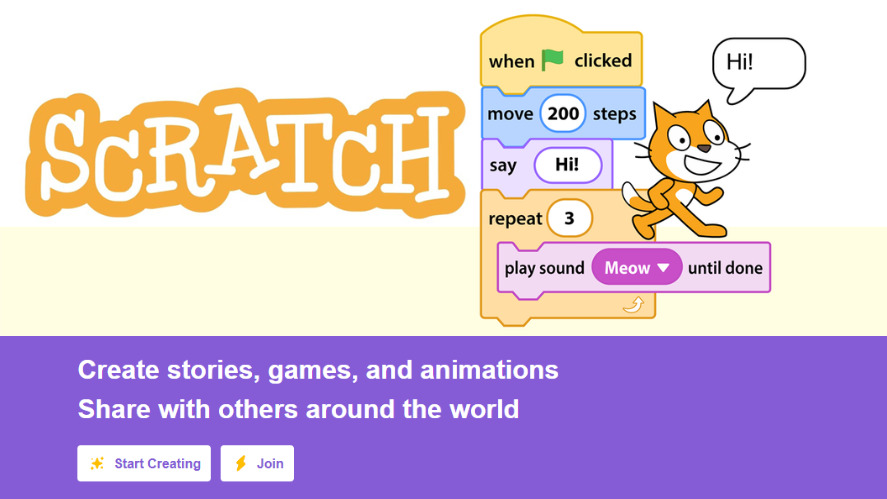
image from scratch.mit.edu
To get started, you’ll need a Scratch account. Follow these steps to create one:
- Visit the Scratch Website: Go to scratch.mit.edu.
- Click “Join Scratch”: This option is located in the upper right corner.
- Fill Out the Form: Enter your desired username, password, and other required information.
- Confirm Your Email: Scratch will send a confirmation email to activate your account.
Understanding the Interface
Once you’ve set up your account, it’s time to familiarize yourself with the Scratch interface. Here’s a breakdown of the main components:
- Stage: This is where your project comes to life. It’s the area where sprites move, interact, and display.
- Sprites: These represent the characters or objects in your game. You can create, modify, and script them.
- Scripts Area: This is where you build the logic for your sprites using code blocks.
- Blocks Palette: Contains all the different blocks you can use to code your sprites. Blocks are categorized by function (e.g., motion, looks, sound, events, control).
Basic Game Development Concepts in Scratch
Sprites and Costumes
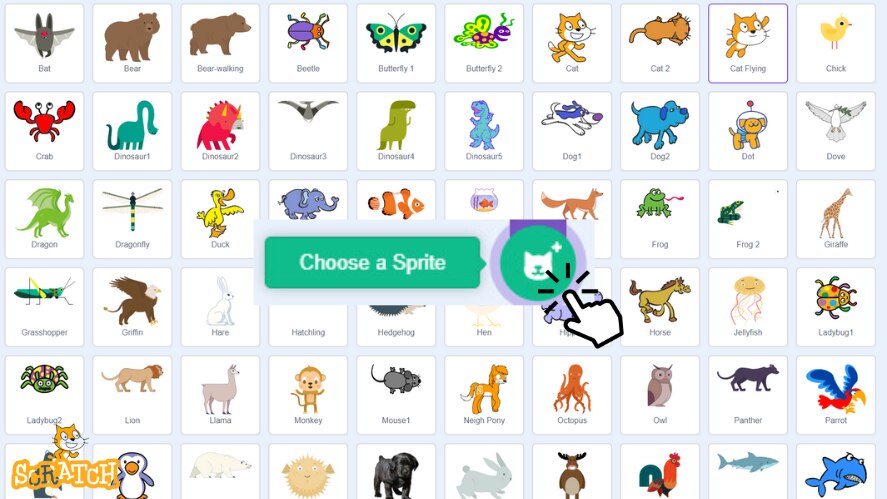
Sprites are the visual elements of your game. They can be characters, objects, or anything else that appears on the stage. Each sprite can have multiple costumes, which are different appearances or states of the sprite.
- Creating a Sprite: Click on the “Choose a Sprite” button to select a sprite from the Scratch library, draw your own, or upload an image.
- Customizing Costumes: Use the “Costumes” tab to edit or add new costumes to your sprite.
Backdrops and Scenes
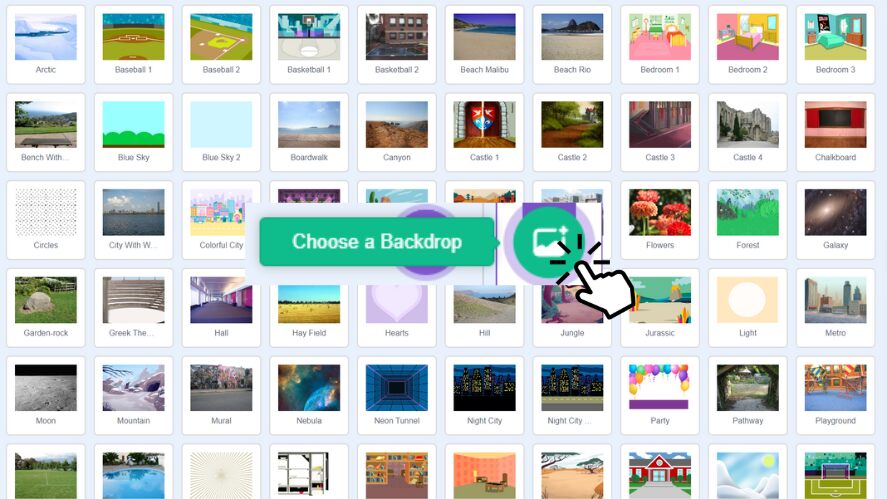
Backdrops are the backgrounds for your game. You can create different scenes by switching backdrops.
- Adding a Backdrop: Click on the “Choose a Backdrop” button and select a backdrop from the library, draw your own, or upload an image.
- Switching Backdrops: Use code blocks from the “Looks” category to change backdrops during the game.
Coding with Blocks
Scratch uses a block-based coding system where you snap together different blocks to create scripts.
- Motion Blocks: Control the movement of sprites.
- Looks Blocks: Change the appearance of sprites.
- Sound Blocks: Play sounds and music.
- Events Blocks: Trigger scripts based on events (e.g., when the green flag is clicked).
- Control Blocks: Control the flow of the game (e.g., loops, conditionals).
Creating Simple Animations
Animations make your game more engaging. Here’s how to create a simple animation:
- Select a Sprite: Choose or create a sprite with multiple costumes.
- Create a Script: Use the “Looks” and “Control” blocks to switch costumes and add delays, creating the illusion of movement.
Example Script:
blocksCopy codewhen green flag clicked
forever
next costume
wait 0.2 seconds
end
Designing Your First Game
Choosing a Game Concept
Start with a simple game concept that’s manageable for a beginner. Popular choices include platformers, puzzles, racing and clicker games.
Planning Your Game
Before you start coding, plan your game. Sketch out the game mechanics, levels, and key features. This will help you stay organized and focused.
Building Game Elements
Begin by creating the basic elements of your game:
- Characters: Design your main character sprite.
- Obstacles: Create sprites for obstacles or enemies.
- Backgrounds: Set up the different scenes or levels with backdrops.
Implementing Game Logic
Program the core mechanics of your game. Here are some common game mechanics and how to implement them:
- Movement: Use “Motion” blocks to move your character with arrow keys.
- Collision Detection: Use “Sensing” blocks to detect collisions between sprites.
- Scoring: Use “Variables” to keep track of the player’s score.
Example Script for Movement:
blocksCopy codewhen green flag clicked
forever
if <key [right arrow v] pressed?> then
change x by (10)
end
if <key [left arrow v] pressed?> then
change x by (-10)
end
end
Advanced Features in Scratch
Using Variables and Lists
Variables store information that can change during the game, like scores or health points. Lists are used to store multiple pieces of information.
- Creating a Variable: Go to the “Variables” category and click “Make a Variable.”
- Using Lists: Similar to variables, but you can store multiple values in a single list.
Broadcasting and Messaging
Broadcast messages allow sprites to communicate with each other.
- Sending a Broadcast: Use the “Events” blocks to broadcast a message.
- Receiving a Broadcast: Use a different sprite to react to the broadcast message.
Example Script for Broadcasting:
blocksCopy codewhen green flag clicked
broadcast [game over v]
Adding Sound and Music
Sound effects and music add a layer of immersion to your game.
- Adding Sounds: Go to the “Sounds” tab to add and edit sounds for your sprite.
- Playing Sounds: Use “Sound” blocks in your scripts to play sounds.
Creating More Complex Games
As you become more comfortable with Scratch, you can tackle more complex projects. Look at examples of advanced Scratch games and try to replicate their features.
Testing and Debugging Your Game
Importance of Testing
Testing ensures your game works correctly and is fun to play. Regularly playtest your game and get others to try it too.
Common Bugs and Fixes
Here are some common issues and their solutions:
- Sprite Stuck: Check your scripts for endless loops or conflicting commands.
- Sound Not Playing: Ensure the sound file is correctly uploaded and the sound blocks are in the right place.
Gathering Feedback
Feedback from other Scratch users is invaluable. Share your game early and often to get suggestions for improvements.
Publishing Your Game on Scratch
Finalizing Your Game
Before publishing, make sure your game is complete and polished. Here’s a checklist:
Sharing Your Game
To share your game on Scratch:
- Go to the Project Page: Open your game in the Scratch editor.
- Click “Share”: This will make your game public on Scratch.
- Set Up the Project Page: Add a title, description, and instructions.
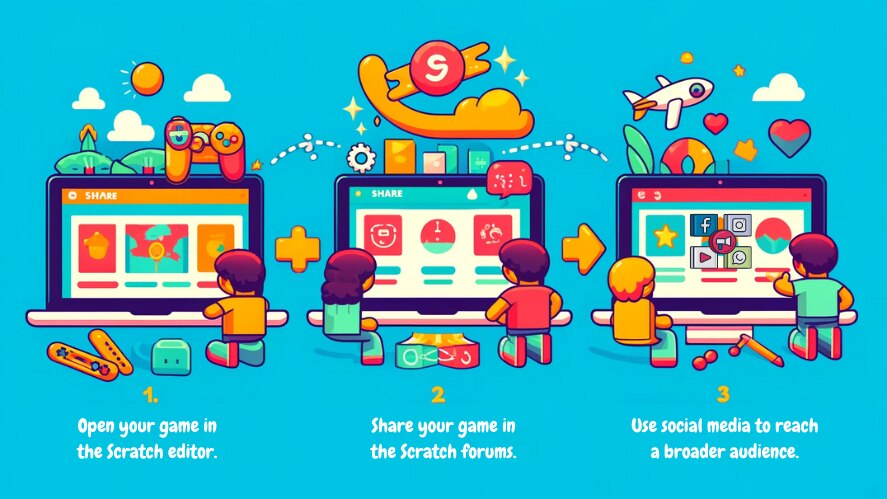
Promoting Your Game
Promote your game within the Scratch community by:
- Joining Studios: Add your game to relevant Scratch studios.
- Participating in Forums: Share your game in the Scratch forums.
- Engaging on Social Media: Use social media to reach a broader audience.
Engaging with the Community
Engage with players by responding to comments and incorporating feedback into your game updates. This will help build a loyal following and improve your game.
Conclusion
Developing and publishing your first game on Scratch is an exciting journey that can teach you valuable coding and design skills. Remember to start simple, plan thoroughly, and continuously test and improve your game. Scratch is just the beginning—use the skills you gain here to explore more advanced game development platforms in the future.
Further Learning and Resources
For continued learning, explore additional resources such as:
- Scratch Tutorials: Check out the official Scratch tutorials for more tips and tricks.
- Online Courses: Platforms like Coursera and Udemy offer courses on game development.
- Game Development Communities: Join communities like Gamespublisher.com for support and inspiration.
With these tools and a bit of creativity, you’re well on your way to becoming a proficient game developer. Happy coding!
Loading survey...